How to Use a Database
to Catalog Your OTR Library
Background:
Even though most OTR collections start small, many of them outgrow the shoeboxes and drawers in which they are saved. In this computer age, it makes sense to use the computer as a tool to keep track of your collection. Some collectors use wordprocessing software to list their library, however an even better method is to use database software. There are many database programs available; some specifically designed for collectors, others of a more generic structure. Most of them can import .dbf files.
If you have your OTR cataloged in a database, you can see some other .dbf files of various program logs, and check your data for accuracy. If you are new to computing, or aren't aware of the advantages offered by using a database (or spreadsheet) program to log your collection, read on!
Objective:
After you finish studying this page, you will know how to start a rudimentary database using many popular spreadsheet programs. Similar concepts can be used for various database programs, but the concept is easier to visualize if you start with a spreadsheet program. Also, many PCs and Macs are sold with bundled spreadsheets, so you will be able to implement these concepts almost immediately, without findng new software.
Required Software:
Your PC or Mac may already have some quite adequate software with which to
catalog your OTR collection. Check your files to see if it has either
database software or a spreadsheet program already installed. Almost
all computers that come with bundled software have some kind of
spreadsheet program, which can be a fairly adequate means of
cataloging your software. If such software does not exist on your hard drive, check your favorite shareware sites (or use the software search engine at this site) to look for "spreadsheet" or "database".
Starting Steps:
- Determine Number of Fields:
Once you have found the software (whatever it is), you can perform some
generic steps to set it up to hold your OTR programs. The first
decision to make is "how many fields". A "field" is a chunk of
discrete information about one of your tapes. For instance, the title
of the program can be a field. I believe the minimum number of fields
is five (but you can have more, if you wish):
- Tape Number
- Side of tape (A or B)
- Program (series) Name
- Show Title
- Show Broadcast Date
Assuming you are using a spreadsheet, each field is equivalent to a
column in the spreadsheet. All five of these fields, taken together,
comprise a "record" (techno-talk for a single line in your database).
Your spreadsheet/database would then consist of a bunch of records
(lines), each describing one show, and each having five columns.
Some additional fields might be:
- Stars
- Sponsor
- Netork
- Source of original tape
- Whether program is on cassette or open reel or CD or CD-ROM
- etc
- Enter Field Names
Once you have determined what info you want in each record, the next
step is to enter the field names into your spreadsheet or database
program. Lets assume you are using a spreadsheet. Simply type the
names of the fields (or a unique abbreviation of the field names) into
the appropriate column in the first row of the spreadsheet, as illustrated below.
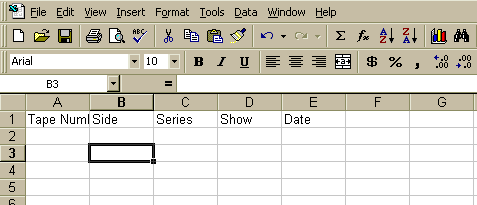
- Change Column Widths
You will probably see that the columns are too wide or too narrow for
the field name or the contents of that field. For instance, "Tape
Number" may require four characters, "Side" would only need one
character, but "Program Name" might need 40 characters. You can
easily adjust "column width" to your preferences by using the
appropriate commands in your spreadsheet program. Your result might look something like this:

- Format Cells
A spreadsheet "cell" is the little block in which your data appears.
To keep things simple, most cells in your spreadsheet can be left in
"default format". This usually defaults to "text". There is one
field whose cells should be reformatted, however. The field that
holds dates should be set up in "Date Format". This will allow you to sort on dates later. If you wish (and if your "Tape Number" field
does not contain letters of the alphabet), you can format that field
as "Numeric". Instructions on how to format a field will be found in
the HELP section of your spreadsheet program.
- Add the Data
Now comes the tedious part: typing in the data. If you have a lot of tapes, it will take a fair amount of time. You might employ your computer's
cut-and-paste capabilities to automatically copy repeated information.
For instance, if you have 300 Suspense tapes, there is no need to type
"Suspense" 300 times in the "Program" field - let your computer do
that for you. Do NOT use quotes (ditto marks) to indicate "same
information as that on the above line". If the information is indeed
the same as found on the above line, cut and paste it, or leave it
blank for a mass cutting and pasting later! If you have 300 Suspense
tapes, you will find that you can cut and paste the contents of a
single field into the other 299 with one operation and just a few
mouse clicks.
- See the Results
Once you have entered all the data, spreadsheets (and database
programs) will allow you to look at it in various ways. You can sort
[all or part of] the spreadsheet on any column(s), so you can group
all "Suspenses" together - by broadcast date or show title or tape
number, as an example. With each of your tapes numbered, and recorded
in your spreadsheet, there is no need to reshuffle your shoe boxes
full of tapes to keep all programs-with-same-names together; your
software can sort the names, and you can sequentially add to your tape
numbers, ignoring the titles of the shows or in which drawer they are
kept.
Eventually, you might decide to change software. If you started with
one of the more popular spreadsheet programs, you will be pleased to
find that it probably can export data to almost any other spreadsheet
or database. No need to re-type all the data!
You will find that sending your data to other folks using spreadsheet
or database programs is relatively easy too. Most
spreadsheet/database programs understand ".dbf" format, and can
export/import to that format. If you want a text file representation
of your data, you will find several methods of writing one, from the
relatively complex "Report" generated by your software, to a fairly
simple ".txt" file format, using delineator of your choice (a
"delineator" is a symbol that separates one field from another).
Once your data is organized by the spreadsheet or database program,
you won't have to worry about mistakenly ordering duplicate tapes, or
thinking you have a tape when actually you don't! Just check your
database before a trade or purchase, to find what you have and what
you need. No more manual sorting through 3x5 cards and deciphering
illegible scribbles at 3AM. Shucks, that takes part of the fun out of
collecting  .
.
With a (very) little bit of extra programming, you can even compare
your database against somebody else's, and get a "difference file".
For instance, if somebody had a large collection of "Escape", many
shows of which duplicated yours; and you wanted to find which shows
you didn't have, running the "difference engine" would result in a
third file, consisting only of those Escape shows NOT in your
collection. You could then concentrate on just those shows rather than 50 lbs of extraneous material.
For a series of well-done databases, take a look at these OTR .dbf files
 Logs Page.
Logs Page.
|
BBSs |
BOOKS |
Chat |
FAQS |
GENERAL INFO |
HISTORY |
HUMONGOUS OTR DATABASE SEARCH |
Mail Gps |
News Gps |
OTR Logs |
Polls |
Privacy |
PROGRAM GUIDE |
REFERENCE |
Sights |
Site Search |
SoftWare |
SoundBytes |
SoundSnips |
SPONSORS |
Us |


 The Original Old Time Radio (OTR) WWW Pages
The Original Old Time Radio (OTR) WWW Pages
-
Copyright © 1994-
Louis V. Genco
webmaster email
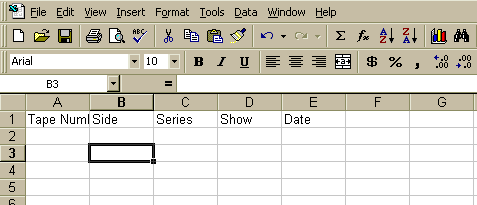

 .
.